Google Drive Desktop Instructions.
Step 1. Create an account or sign into drive here.
Step 2. Top left hand side click NEW (it’s in Blue) Click FOLDER and name it with your full name, then click CREATE.
Step 3. Click the folder with one click ,it will turn Blue, now right click and select SHARE, enter our email thehippocloud@gmail.com and click send.
Step 4. Now you are ready to upload your files. Double click the file you created and just drag and drop your files from your device into Google drive.
Make sure you upload your files into this folder, as this is the share folder. You can also select NEW, file upload, whichever your prefer.
Step 5. Final last step is to complete the tasks questionnaire form ,or you can email it to us.
Click here to complete the tasks questionnaire.
Relax all done.
Google Desktop step by step guide below
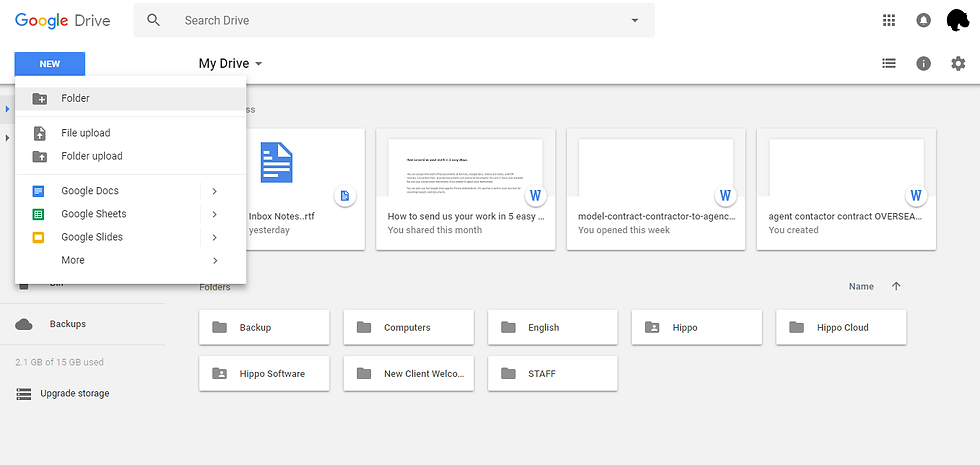
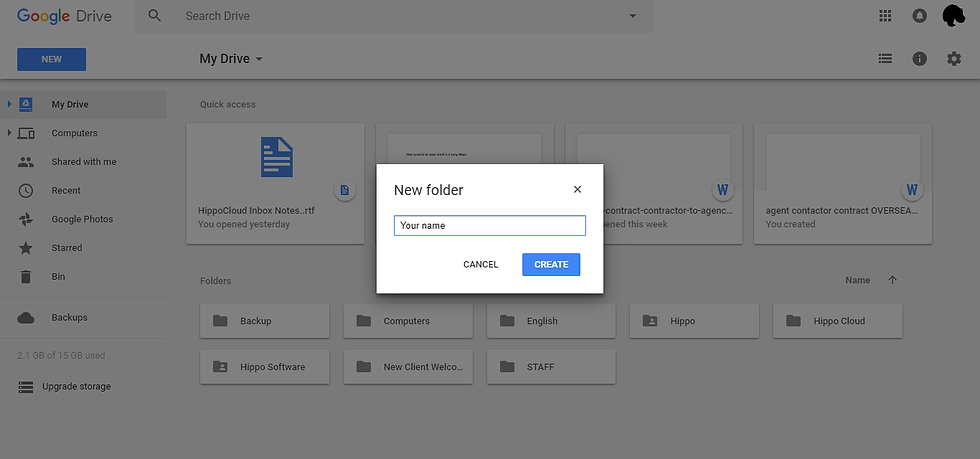
Step 3



Google Mobile App.
Download from the Play store or Apple store.
Step 1. Create an account and sign into drive on your phone.
Step 2. Press Blue Circle + Button.
Step 3. Select Folder, New Folder (enter your name) one press folder then press the top right screen icon and select Folder actions. Press Add People and add our email thehippocloud@gmail.com. Press the > triangle symbol.
Step 4. Now you are ready to upload your files. Click the file you made and press the Blue+ icon. Select Upload and select your files for upload.
Make sure you upload your files into your named folder, as this is the share folder.
Step 5. Final last step is to complete the instructions for task questionnaire or you can email the information to us.
Click here to complete the task questionnaire.
Relax all done
Google Mobile App step by step guide.
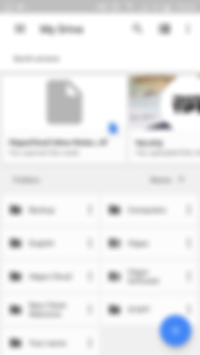
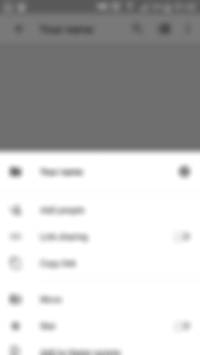
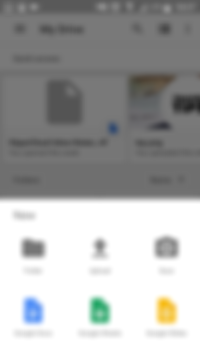
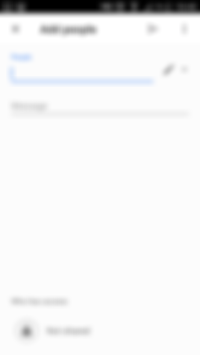
Email Instructions.
You can email us your files and documents.
The maximum file size for our Gmail account is 25mb per file.
Please follow the steps above for more information.